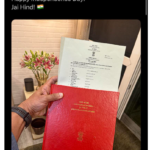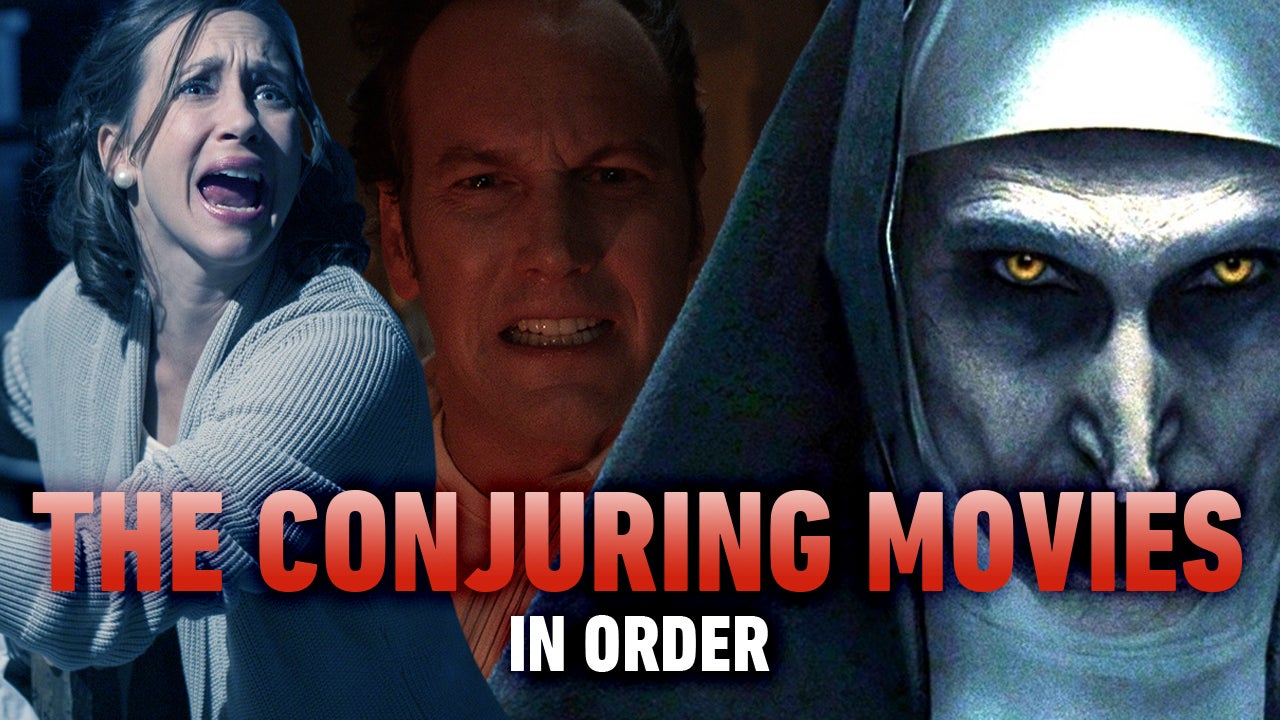Introduction:
Recently, Netflix has implemented measures to crack down on password sharing, causing frustration among users who have been accustomed to sharing their accounts with friends and family. As a result, some individuals have decided to cancel their Netflix subscriptions. If you find yourself in this situation and are unsure how to proceed, we’re here to help. In this article, we will guide you through the process of canceling your Netflix subscription on both Android and iOS devices, ensuring a hassle-free experience.
Canceling Netflix Subscription on Android:
- Launch the Netflix app: Locate the Netflix app icon on your Android device’s home screen or app drawer, and tap on it to open the app.
- Sign in to your account: Enter your Netflix account credentials (email address and password) to log in. If you are already signed in, skip to the next step.
- Access the account settings: Once you are logged in, tap on the profile icon or the hamburger menu (three horizontal lines) located in the top-left corner of the screen. This will open the account settings menu.
- Navigate to “Account”: Scroll down the account settings menu until you find the “Account” option. Tap on it to proceed.
- Select “Cancel Membership”: In the account settings, locate the “Membership & Billing” section and choose the “Cancel Membership” option.
- Confirm the cancellation: Netflix will display information regarding the cancellation process. Read through the details and confirm your decision to cancel the subscription. Follow any additional instructions or prompts provided to finalize the cancellation.
Canceling Netflix Subscription on iOS:
- Launch the App Store: Locate the App Store app on your iOS device’s home screen and tap on it to open the app.
- Access your Apple ID settings: Once in the App Store, tap on your profile picture or initials in the top-right corner of the screen to access your account settings.
- Select “Subscriptions”: In the account settings, find and tap on the “Subscriptions” option. This will display a list of all your active subscriptions, including Netflix.
- Locate Netflix: Scroll through the list of subscriptions until you find the Netflix entry. Tap on it to open the subscription details.
- Cancel Netflix subscription: Within the Netflix subscription details, tap on the “Cancel Subscription” button. Follow any additional instructions or prompts provided to confirm the cancellation.
- Verify cancellation: After canceling the subscription, you should receive a confirmation message indicating the successful cancellation. Keep in mind that you will still have access to Netflix until the end of your current billing period.
Conclusion:
As Netflix takes measures to combat password sharing, users who relied on shared accounts may find it necessary to cancel their subscriptions. This article has provided step-by-step instructions on how to cancel your Netflix subscription on both Android and iOS devices. By following these guidelines, you can smoothly navigate through the cancellation process and decide on the best course of action based on your individual circumstances.